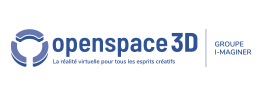Back to the Start with Openspace3D content page
3D configuration
Once the Scol Voy@ger installed (it automatically installs with Openspace3D), it is possible to set the « SO3Engine » 3D engine parameters via the Scol Voy@ger configuration.
![]()
Right click on the Scol Voy@ger icon in the task bar (and select Setup) :
![]()
We have an access to the configuration menu.
![]()
The second section gives us access to the SO3Engine parameters.
![]()
1/ 3D information section of the user material, the installed DirectX version, the SO3Engine version and the used Ogre3D version.
2/ The Test 3D zone allows to check the current 3D used in Openspace3D.
3/ Render method : 2 middleware render methods are used :
- DirectX
- OpenGL
N.B 1 : The Scol Voy@ger needs to be relaunched in order to apply modifications.
N.B 2 : DirectX/OpenGL
In Windows, it is recommended to work with DirectX for a good 3D stability.
4/ Smoothing : They are the Anti-Aliasing parameters that improves the 3D render by limiting the "staircase effects".
Note that the multisamping level (DirectX) or pass level (OpenGl) affects the render quality.
However if we observe a fps drop in the 3D scene preview, it can be usefull to decrease the antialiasing level for optimized 3D scene.