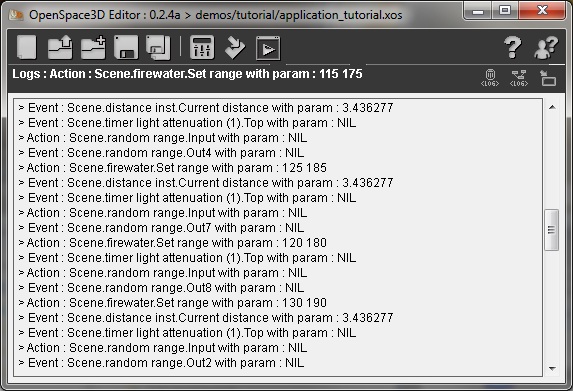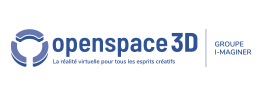Log and Debug mode
During an application development in Openspace3D, you might encounter some difficulties, that why we have disposed you different tools in the bottom right of the editor:
Clean the log window : ![]()
Enable/Enable the log debug : ![]()
Log window : ![]()
Log window
This window displays all the events relative to your application development (object loading, saving, scene export, etc).
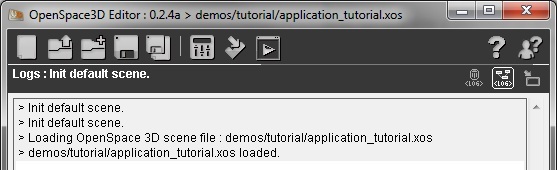
If you have created your own PlugITs, it can happen that they don't correctly initialisate. In that case, you are informed by the log window :
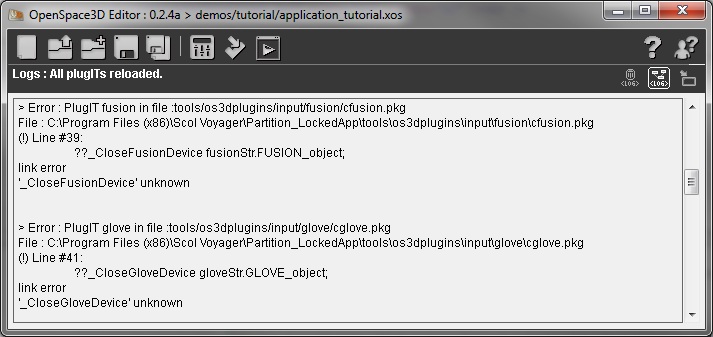
You can reload a PlugIT and then dynamically reset it by using the Right Click + Refresh in the edit zone of the PlugITs.
Debug activation for the link tracking.
By checking this option, it allows you to track every actions/events in your application.
Theses informations allows you to follows in real time your application development.
Take note that this feature use can slow your PlugIT execution.
Theses informations are displayed in the log window :