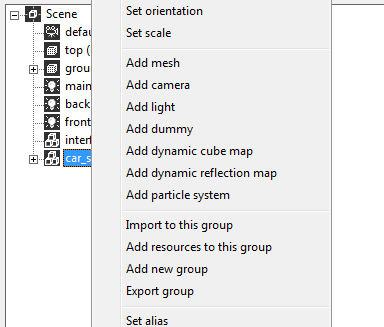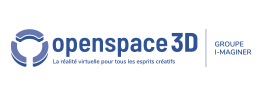Back to the Start with Openspace3D content page
Import a scene or model
Click on the « Import Scene » icon ![]()
A wizard appears, giving you the choice between importing a 3D file, an OpenSpace3D project (.XOS), or an OpenSpace3D model.
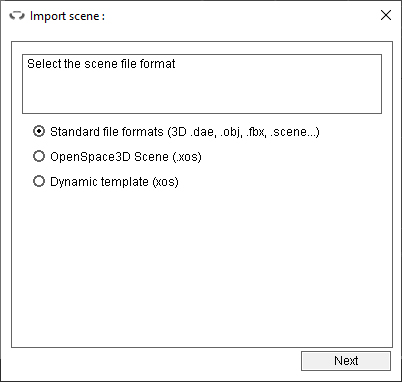
Click “Next” then browse your folders to select your file. When you import an Ogre3D scene file, the file must necessarily be in a subfolder of your OpenSpace3D folder.
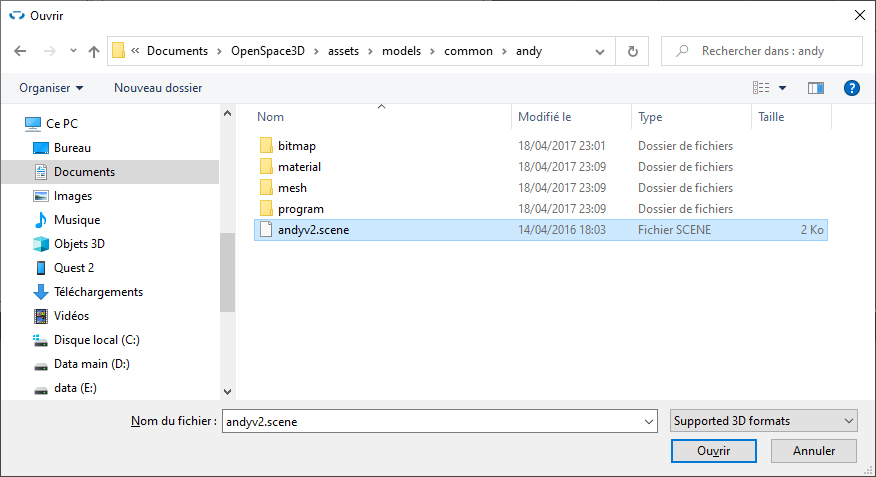
If the information is present in the file, the resource folders will be automatically added.
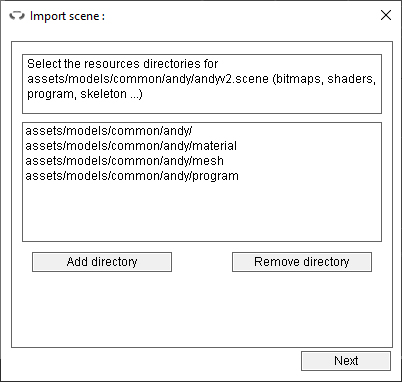
Otherwise you will have to specify the folders where the resources are located (textures, mesh, material, shaders ...)
NB : You can also import your ressources in Openspace3D by using the Drag and Drop function from your Windows explorer to the 3D edit zone of Openspace3D.
In the next step you will have to fill in the material and program script files necessary for your scene, the scripts found in the folders will be automatically added.
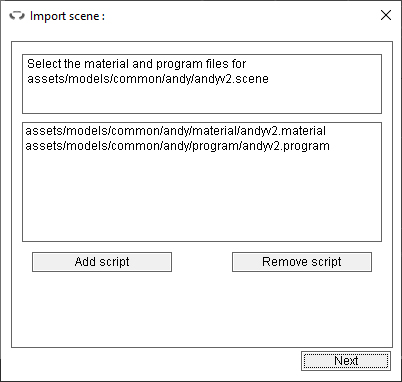
You can then choose how your scene will be imported into your current scene. Either in the default group “Scene”, or in a new group.
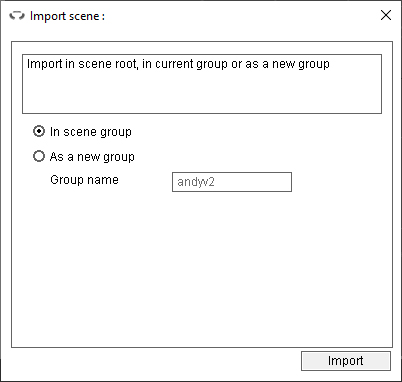
If you have accessed the import wizard from a group's menu, its selection will also be possible.