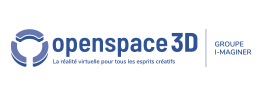Back to the "PlugITs" functions edition content page
Function Editing Interface
The Edit Functions interface organizes resources by resource groups:
A group is represented as a box in the groups tab
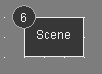
Access to a group's PlugITs is made by double clicking on their representation (the box).
![]()
When opened in the function editor, resource groups are accessible through the navigation tabs.
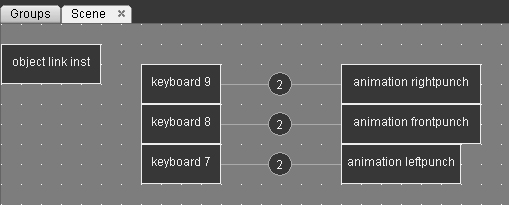
To delete a function instance, select an instance then press the “Delete” key.
To select several PlugITs, Ctrl + Click on the different PlugITs to select.
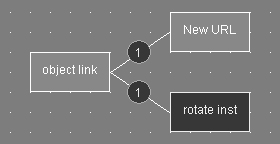
To duplicate a group of PlugITs select them then right click Copy (Ctrl + C) then right click Paste (Ctrl + V) in the edit area or Cut (Ctrl + X) then Paste (Ctrl + V).
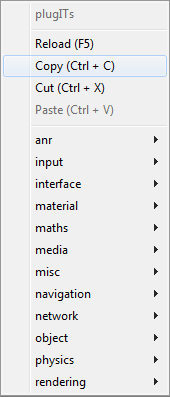
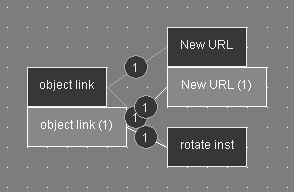
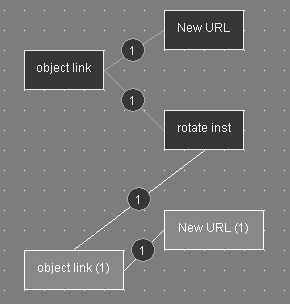
You can then remove unnecessary links and edit your PlugITs.
You can also multiselect PlugITs by clicking in the editor area then holding the left click down and moving your mouse.
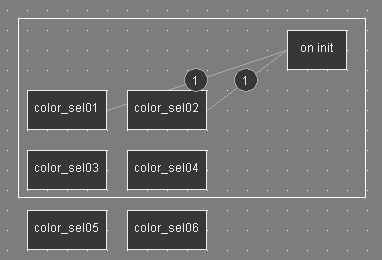
By hovering over a link or a group of links a tooltip describes the links between PlugIT and the way they have been connected:
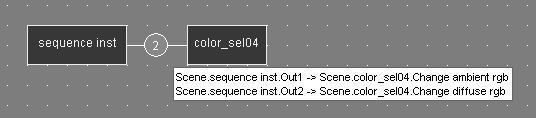
PlugITs common interface
All the PlugITs have a common interface with base settings.
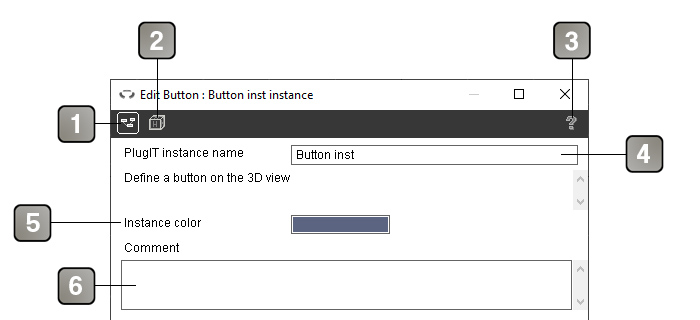
1 |
This checkbox enable or disable the visibility of the PlugIT instance in the group menu. |
2 |
Some PlugITs display an helper object the in scene (Ar marker, Distance...) This checkbox enable or disable the visibility of the plugIT instance helper in the scene. |
3 |
Open the PlugIT's help (use Shift + click to open local documentation). |
4 |
The PlugIT instance name. |
5 |
You can define here the color of the PlugIT instance box in the editor. |
6 |
Set a description of your PlugIT instance to make the PlugITs more clear when editing. |
Quick reference
Add a PlugIT |
Right click in the edit zone and select a PlugIT in the menu. |
Edit a PlugIT |
Double-Clic on it. |
Create a link |
Right click on the PlugIT to display and select the menu of outputs or inputs of a PlugIT. |
Select a PlugIT |
Left click on the PlugIT. |
Select several PlugITs |
Left click and Ctrl+Left Click in order to select the other ones. |
Select a link or a link group |
Left click on the link number. |
Select a PlugIT group and their links |
Left click in the edit zone then select the zone. |
Cut one or several PlugITs and their link |
Right click "Cut" or Ctrl+X |
Copy one or several PlugITs and their link |
Right click "Copy" or Ctrl+C. |
Past one or several PlugITS and their link |
Right click "Past" or Ctrl+X. |
Duplicate one or several PlugITS |
Shift + Left click + drag&drop. |
Remove a PlugIT, a link, PlugIt group and links |
Delete key. |
Refresh the PlugITs and reset them |
Use "Reload" in the menu or press F5 key to refresh all the PlugITs. Ctrl + F5 keys to refresh only the selected PlugiIts. |