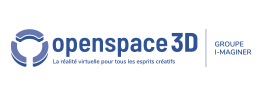Back to the plugIT documentation
Interface positioning
Part of the interface plugITs have shared positioning parameters. They can appear under two format : the simple format allows to edit the parameters directly and the popup format displays the same parameters in separate windows. The selector allows to choose the desired display mode of the interface. Each display mode comes with its own set of parameters and actions.
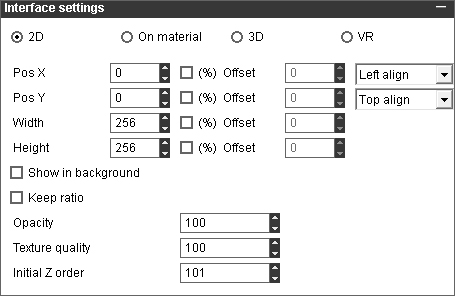
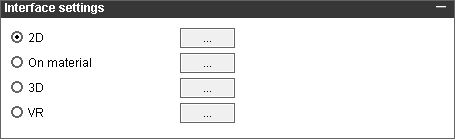
2D interface
Standard interface, useful to create menus, HUD, etc.
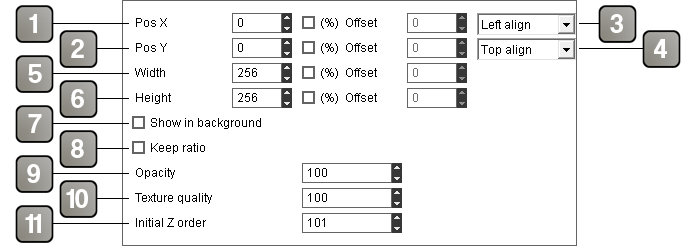
Parameters |
|
1 |
Horizontal position of the interface in pixels, or in percentage if "%" is checked. If the position is in percentage you can apply an offset in pixels. |
2 |
Vertical position of the interface in pixels, or in percentage if "%" is checked. If the position is in percentage you can apply an offset in pixels. |
3 |
Horizontal alignement of the interface. Defines if the interface position is relative to the left, center or right of the screen. |
4 |
Vertical alignement of the interface. Defines if the interface position is relative to the top, center or bottom of the screen. |
5 |
Width of the interface in pixels, or in percentage if "%" is checked. If the position is in percentage you can apply an offset in pixels. |
6 |
Height of the interface in pixels, or in percentage if "%" is checked. If the position is in percentage you can apply an offset in pixels. |
7 |
Displays the inteface in background. Depending of the plugIT, this option may not be available. Warning, you will not be able to interact anymore with the interface in the application. |
8 |
The interface keep the ratio of the picture used to create it. Depending of the plugIT, this option may not be available. |
9 |
Opacity of the interface in %. |
10 |
Texture quality of the interface (can be useful for optimization purposes). |
11 |
Z axis priority. |
Action |
|
Set interface position |
Sets the interface position. The link parameter has the format "PosX(%) PosY(%) (Xoffset) (Yoffset)". Examples : "50 50" "30% 0" "20% 10% -10 50" |
Set interface size |
Sets the interface size. The link parameter has the format "Width(%) Height(%) (Woffset) (Hoffset)". Examples : "256 256" "30% 400" "20% 100% 100 -50" |
On material interface
Interface on a material, useful to create interfaces on objects of the 3D world, such as a screen.
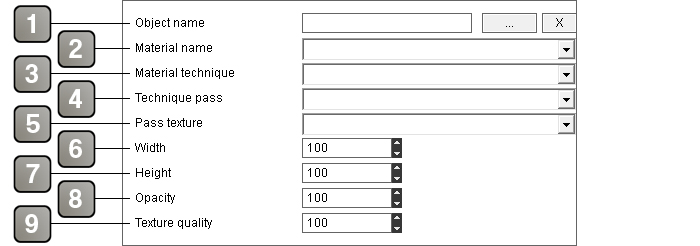
Parameters |
|
1 |
Object on which the interface is applied. Be sure that the object has at least a material and that this material has a texture. |
2 |
Material on which the interface is applied. |
3 |
Technique on which the interface is applied. |
4 |
Pass on which the interface is applied. |
5 |
Texture on which the interface is applied. |
6 |
Width of the interface in %. |
7 |
Height of the interface in %. |
8 |
Opacity of the interface in %. |
9 |
Texture quality of the interface (can be useful for optimization purposes). |
Action |
|
Set interface size |
Sets the interface size. The link parameter has the format "Width Height". Examples : "256 256" "300 400" |
3D interface
Floating interface in the 3D world, attached to an object or a dummy.

Parameters |
|
1 |
Parent of the interface. If you don't want a visible object attached to the interface, use a dummy. |
2 |
Width of the interface in pixels. |
3 |
Height of the interface in pixels. |
4 |
Horizontal offset of the interface relative to its rotation center. The offset is relative to the size of the interface, so an offset of 0.5 will move the interface of 50% its size on the right (so the rotation center will be aligned on the left border of the interface) |
5 |
Vertical offset of the interface relative to its rotation center. The offset is relative to the size of the interface, so an offset of 0.5 will move the interface of 50% its size up (so the rotation center will be aligned on the bottom border of the interface) |
6 |
Scale of the interface. Proceed as a size multiplier. |
7 |
Opacity of the interface in %. |
8 |
Texture quality of the interface (can be useful for optimization purposes). |
9 |
If checked the interface will keep the same size on screen independently from the distance in the 3D world. |
10 |
Distance up to which the interface will keep a constant size on screen. If set to 0, the interface will keep a constant size on screen regardless of the distance. |
11 |
If checked the interface will always face the camera. |
12 |
If checked the interface will always appear above the reste, even if it is located behind another object. |
Action |
|
Set interface size |
Sets the interface size. The link parameter has the format "Width Height". Examples : "256 256" "300 400" |
Set interface scale |
Sets the interface scale. |
VR interface
Fixed interface appearing before the user at a set distance and size. Primarily intended to virtual reality applications.
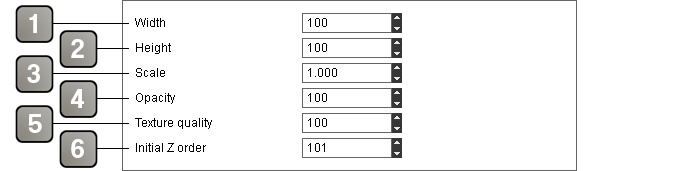
Parameters |
|
1 |
Width of the interface in pixels. |
2 |
Height of the interface in pixels. |
3 |
Scale of the interface. Proceed as a size multiplier. |
4 |
Opacity of the interface in %. |
5 |
Texture quality of the interface (can be useful for optimization purposes). |
6 |
Z axis priority. |
Action |
|
Set interface size |
Sets the interface size. The link parameter has the format "Width Height". Examples : "256 256" "300 400" |
Set interface scale |
Sets the interface scale. |