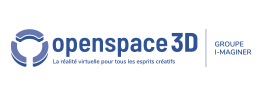Back to Interface PlugITs content page
"Label list" PlugIT
The "Label list" PlugIT allows to create several labels with a text in the 3D world, always facing the camera. They are saved in an XML file, so they can be reloaded on the next application launch.
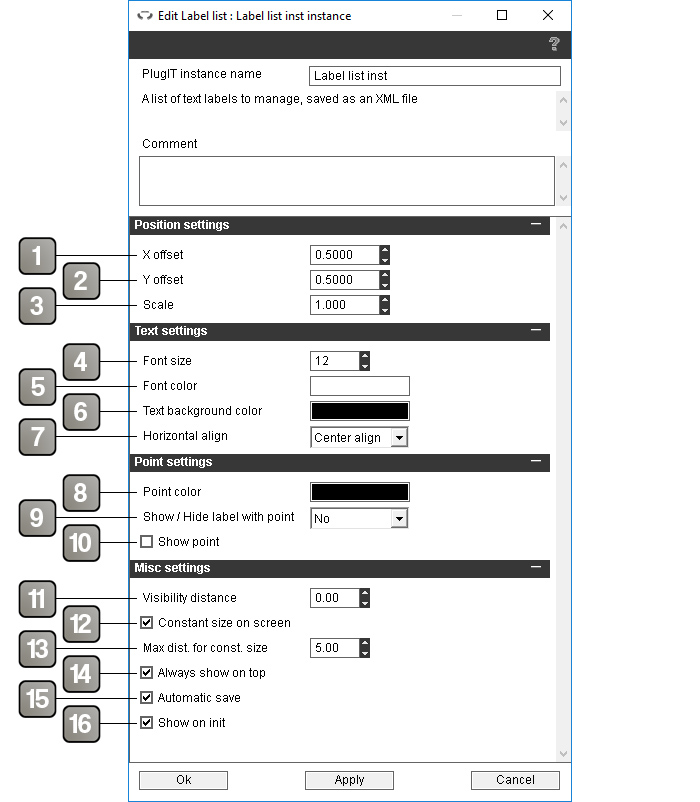
Parameters |
|
1 |
Horizontal offset of the labels relative to their rotation centers. The offset is relative to the size of the label, so an offset of 0.5 will move the label of 50% its size on the right (so the rotation center will be aligned on the left border of the label) |
2 |
Vertical offset of the labels relative to their rotation centers. The offset is relative to the size of the label, so an offset of 0.5 will move the label of 50% its size up (so the rotation center will be aligned on the bottom border of the label) |
3 |
Scale of the labels. |
4 |
Font size. |
5 |
Font color. |
6 |
Background color. |
7 |
Text alignment. |
8 |
Points color. |
9 |
Depending of the chosen option, the labels could be shown or hidden by clicking their point, double-clicking it or hovering it with the mouse. |
10 |
If checked a point is shown at the rotation center of each label. |
11 |
Labels maximum visibility distance. If set to 0, labels will be visible regardless of the distance. |
12 |
If checked, the labels will keep the same size on sreen independently from the distance. |
13 |
Distance up to which the labels will keep a constant size on screen. If set to 0, the labels will keep a constant size on screen regardless of the distance. |
14 |
If checked, the labels will be displayed on top even if they are located behind another object. |
15 |
If checked, the application will save automatically the additions and modifications of label. |
16 |
Show the labels on application startup. |
Action |
|
Add label |
Add a new label. The link parameter must contain the XYZ coordinates on the first line and the text content starting from the second line. |
Add label on next click |
Add a new label at the position of the next click. You will then be able to enter its text content. |
Enable edit mode |
Enable the edit mode, allowing to edit the text of the labels or to delete them. |
Disable edit mode |
Disable the edit mode. |
Save |
Manually save the labels. Useless if the automatic save is enabled. |
Hide label |
Hides the labels. |
Show label |
Shows the labels. |
Hide point |
Hides the points. |
Show point |
Shows the points. |
Event |
|
Edit mode enabled |
Triggered when the edit mode is enabled. |
Edit mode disabled |
Triggered when the edit mode is disabled. |
Shown |
Triggered when the label is shown. |
Hidden |
Triggered when the label is hidden. |