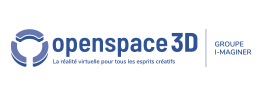Scene Tree and Resources
The OpenSpace3D scene tree is a tool that displays all the resources present in the scene as well as their hierarchy.
The general interface of this tool is as follows:
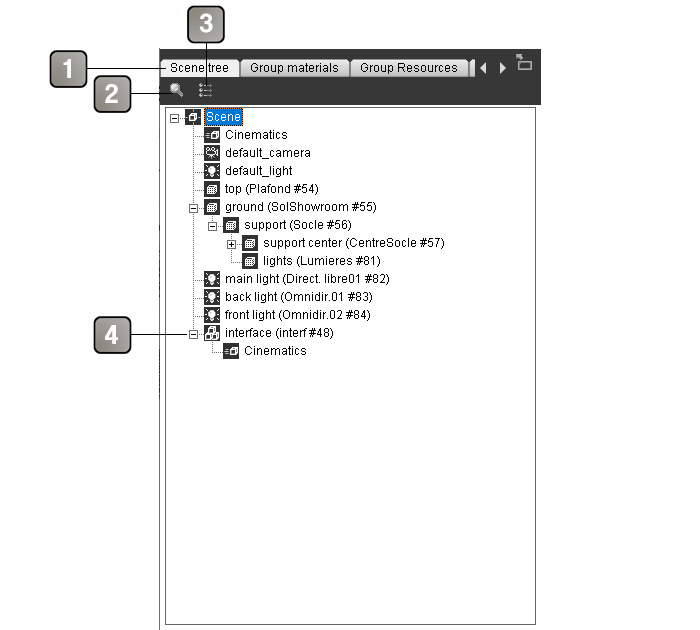
1 |
Tabs of the resources of the current group. When you choose a resource group in the scene tree, the content of the following tabs will match their content. |
2 |
Filter the content of the scene tree by keyword. |
3 |
Move a list of nodes in the scene tree. |
4 |
The tree of elements contained in the scene. |
Each of the elements of the tree of a scene loaded in OpenSpace3D is represented by an icon which characterizes it.
icon |
Name |
Description |
| Scene | Representation of the principal node of the 3D application. | |
| Compositors | Representation of a Compositor resource. | |
| Camera | Representation of a camera. | |
| Light | Representation of a light. | |
| Group | Representation of a resource group. | |
| Mesh | Representation of a 3d object. | |
| Noeud | Representation of a scene node. | |
| Animation | Representation of an animation. | |
| Sky | Representation of a sky object. | |
| Bones | Representation of a bone object. | |
| Particle system | Representation of a particle system. | |
| Dynamic cube map | Representation of a dynamic cube map object | |
| Dynamic Reflection map | Representation of a dynamic reflection map object. |
It is by right-clicking on the different elements of the scene tree that you access the different menus relating to each resource in the tree.
Scene menu
| Feature | Description | |
| Set rendering setting | Render parameters of the scene. More informations | |
| Set Shadow Method | Shadow method Parameter of the scene in real time. | |
| Set Fog setting | Fog Parameter of the 3D scene. | |
| Set environment setting | Environnement parameters of the scene. More informations | |
| Set Material Scheme | Set the scene default material scheme | |
| Set physic setting | Physical parameters of the 3D scene. | |
| Show scene grid | Display/Hide the grid in the 3D scene. | |
| Show scene helpers | Display/Hide the icons for the dummies, cameras or lights. | |
| Show scene infos | Displays the technical information of the scene (Frames per second, number of faces in the view, etc ...) | |
| Auto fit on select | Enable/Disable the auto-center on an object when it is selected. | |
| Show all objects | Show all hidden objects in the scene | |
| Add sky box | Add a sky box in the 3D scene. | |
| Add sky dome | Add a sky dome in the 3D scene. | |
| Add sky plan | Add a sky plan in the 3D scene. | |
| Add compositor | Add a compositor in the 3D scene.) | |
| Add mesh | Add a mesh in the 3D scene. | |
| Add Camera | Add a camera in the 3D scene. | |
| Add Light | Add a light in the 3D scene. | |
| Add Dummy | Add a dummy in the 3D scene. | |
| Add dynamic cube map | Dynamically add a cubemap. | |
| Add dynamic reflection map | Add a dynamic reflection map or a dynamic refraction map. | |
| Add Particle system | Add a particle system in the 3D scene. | |
| Import to scene | Import a supported file (.xos, .scene,.OBJ,.FBX, etc) into the scene. | |
| Add resources to scene | Add graphics resource in the scene. | |
| Add new Group | Add a new group. |