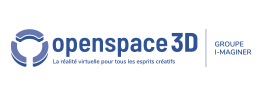Back to Input PlugITs content page
"Kinect device" PlugIT
The "Kinect device" allows to use Kinect device for Limb tracking or for Virtual Reality.
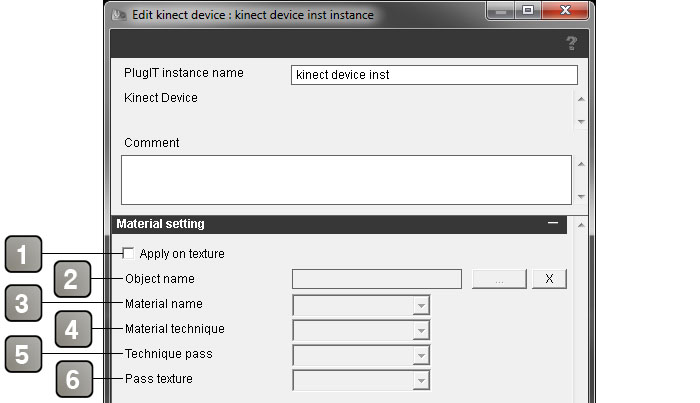
Parameters |
|
1 |
Check this case if you want the Kinect image to display as a texture. In the opposite case, it will display as a flash interface. |
2 |
Define the concerned object name. |
3 |
Define the concerned material name. |
4 |
Define the concerned technique name. |
5 |
Define the concerned technique pass name. |
6 |
Define the concerned texture name. |
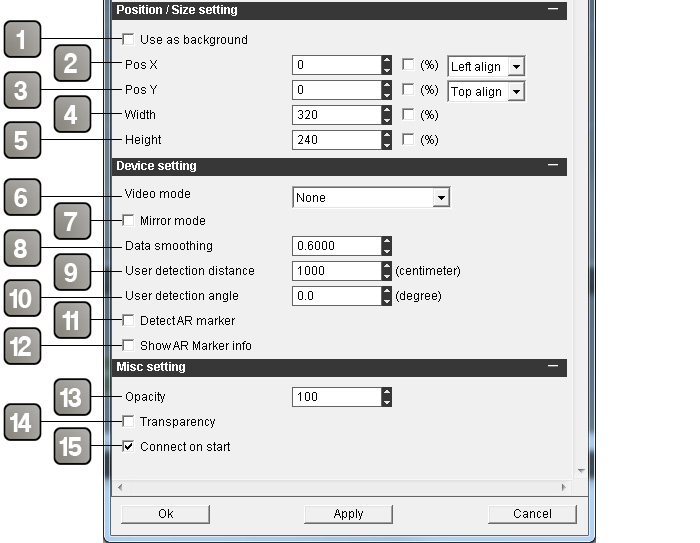
Parameters |
|
1 |
Check this case if you want the Kinect image to display in the background. |
2 |
Move the image on X. |
3 |
Move the image on Y. |
4 |
Image width. |
5 |
Image height. |
6 |
Select a video mode : RGB, Grayscale, Depth, Users. |
7 |
Reverse horizontally the camera image. |
8 |
Movement smoothing Coefficient. |
9 |
Maximum range detection of the user (centimeter). |
10 |
Maximum angle detection of the user (degree). |
11 |
Activate the Augmented Reality mode. Check this case for detecting markers with the Kinect. |
12 |
Display marker datas on the image. |
13 |
Define the image opacity. |
14 |
Activate the image transparency. |
15 |
Check this case if you want the Kinect to start at the same time as the application. |
Event |
|
Connected |
Activate when the Kinect is connected. |
Disconnected |
Activate when the Kinect is disconnected. |
Action |
|
Connect |
Connect the Kinect. |
Disconnect |
Disconnect the Kinect. |
Hide |
Hide the Kinect image. |
Show |
Show the Kinect image. |
Set position |
Set the Kinect image position. For this, edit the applied link and add values in the form of X Y (for example : 10 25). |
Set size |
Set the Kinect image size. For this, edit the applied link and add values in the form of W H (for example : 320 200). |
Set output mode |
Change the image display mode, possible values in the link parameters : "None", "RGB", "Greyscale", "Depth", "Users", "Hands". |