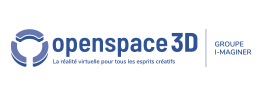Back to Input PlugITs content page
"Leap Motion" PlugIT
This PlugIT allows to connect a Leap Motion.
More informations : www.leapmotion.com
When the two hands are turned, the "0" index matchs with the left hand and the "1" index with the right hand.
Same way for hand fingers, finger index are listed; "0" tally with the thumb.
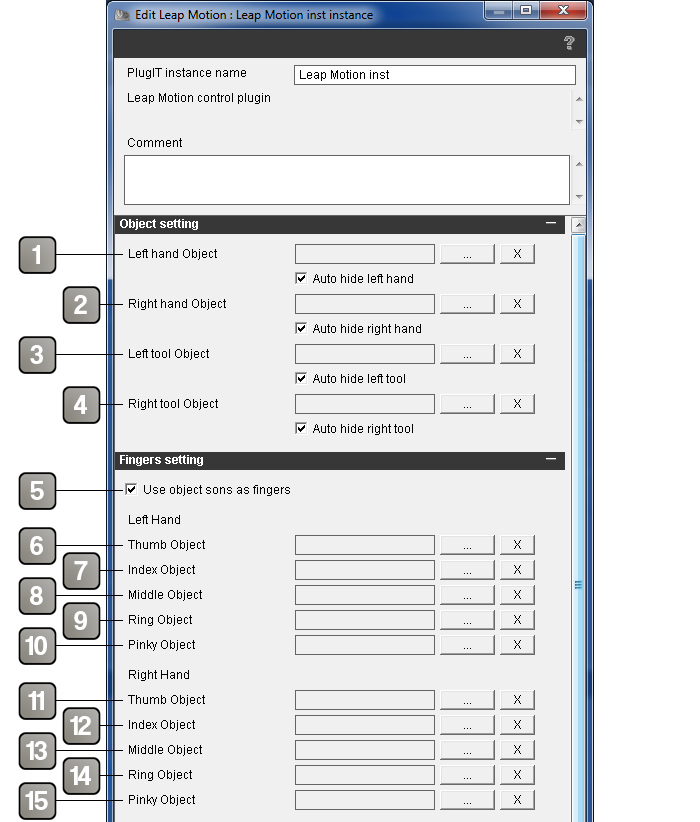
Parameters |
|
1 |
Object controled by the left hand. The check-case automatically hides the object handed by the left hand when the hand is lost by the sensor. |
2 |
Object controled by the right hand. The check-case automatically hides the object handed by the right hand when the hand is lost by the sensor. |
3 |
Object controled by the tool in the left hand. The check-case automatically hides the tool in the left hand when the tool is lost by the sensor. |
4 |
Object controled by the tool in the right hand. The check-case automatically hides the tool in the right hand when the tool is lost by the sensor. |
5 |
Son objects of the main object used for the hand are also used for the fingers. |
6 |
Object for the left thumb. |
7 |
Object for the left forefinger. |
8 |
Object for the left middlefinger. |
9 |
Object for the left ring finger. |
10 |
Object for the left little finger. |
11 |
Object for the right thumb. |
12 |
Object for the right forefinger. |
13 |
Object for the right middlefinger. |
14 |
Object for the right ring finger. |
15 |
Object for the right little finger. |
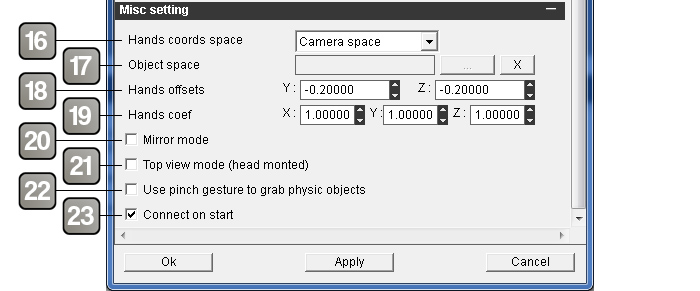
Parameters |
|
16 |
Coordinates conversion. |
17 |
Referencial object when the "Object space" is selected in the "Hands coords space". |
18 |
Hand shifts on Y Z values. |
19 |
Coefficient on hand shifts values. |
20 |
Activate the mirror mode, invert the coordinates. |
21 |
Activate the top view (VR mode). |
22 |
Activate the pinch mode for catching physics bodies with the thumb and the forefinger. |
23 |
Activate the Leap Motion connection when the application starts. |
Action |
|
Enable |
Enable the Leap Motion. |
Disable |
Disable the Leap Motion. |
Set mirror mode |
Switch to mirror mode, switch to "1" in order to activate it and to "0" to deactivate it. |
Set top view mode |
Switch to top view mode (VR mode), switch to "1" in order to activate it and to "0" to deactivate it. |
Set pinch grab mode |
Change to "pinch" mode in order to catch physics bodies with the thumb and the forefinger, switch to "1" in order to activate it and to "0" to deactivate it. |
Set offset |
Change the shifts of the X Y values. |
Event |
|
Connected |
Activate when the Leap Motion is connected to the computer. |
Disconnected |
Activate when the Leap Motion is disconnected to the computer. |
Points distance |
Send X Y Z range values between two points. |
Points rotation |
Send X Y Z orientation values between two points. |
First hand found |
Activate when the first hand is found. |
First hand lost |
Activate when the first hand is lost. |
First hand position |
Send X Y Z position values of the first hand. |
First hand velocity |
Send X Y Z velocity values of the first hand. |
First hand screen pos |
Send the X Y position values of the first hand in the 3D view . |
First Thumb found |
Activate when the thumb of the first hand is found. |
First Thumb lost |
Activate when the thumb of the first hand is lost. |
First Index found |
Activate when the forefinger of the first hand is found. |
First Index lost |
Activate when the forefinger of the first hand is lost. |
First Middle found |
Activate when the middle finger of the first hand is found. |
First Middle lost |
Activate when the middle finger of the first hand is lost.. |
First Ring found |
Activate when the ring finger of the first hand is found. |
First Ring lost |
Activate when the ring finger of the first hand is lost. |
First Pinky found |
Activate when the little finger of the first hand is found. |
First Pinky lost |
Activate when the little finger of the first hand is lost. |
Second hand found |
Activate when the second hand is detected. |
Second hand lost |
Activate when the second hand is lost. |
Second hand position |
Send X Y Z position values of the second hand. |
Second hand velocity |
Send X Y Z velocity values of the second hand. |
Second hand screen pos |
Send the X Y position values of the second hand in the 3D view. |
Second Thumb found |
Activate when the thumb of the second hand is found. |
Second Thumb lost |
Activate when the thumb of the second hand is lost. |
Second Index found |
Activate when the forefinger of the second hand is found. |
Second Index lost |
Activate when the forefinger of the second hand is lost. |
Second Middle found |
Activate when the middle finger of the second hand is found. |
Second Middle lost |
Activate when the middle finger of the second hand is lost. |
Second Ring found |
Activate when the ring finger of the second hand is found. |
Second Ring lost |
Activate when the ring finger of the second hand is lost. |
Second Pinky found |
Activate when the little finger of the second hand is found. |
Second Pinky lost |
Activate when the little finger of the second hand is lost. |
First tool found |
Activate when the first tool is found. |
First tool lost |
Activate when the first tool is lost. |
First tool position |
Send X Y Z position values of the first tool. |
First tool velocity |
Send X Y Z velocity values of the first tool. |
First tool screen pos |
Send X Y Z position values of the first tool in the 3D view. |
Second tool found |
Activate when the second tool is found. |
Second tool lost |
Activate when the second tool is lost. |
Second tool position |
Send X Y Z position values of the second tool. |
Second tool velocity |
Send the X Y Z velocity values of the second tool. |
Second tool screen pos |
Send the X Y Z position values of the second tool in the 3D view. |
Circle left start |
Activate when a motion started. Circle to the left. For the cirle, sent values are : hand index, circle radius and the circle progress. |
Circle left progress |
Activate when a motion is detected. Circle to the left. |
Circle left end |
Activate when a motion ended. Circle to the left. |
Circle right start |
Activate when a motion started. Circle to the right. |
Circle right progress |
Activate when a motion is detected. Circle to the right. |
Circle right end |
Activate when a motion ended. Circle to the right. |
Swipe left start |
Activate when a motion started. Fast switch to the left. For the shifting, sent values are : hand index, speed and the progress. |
Swipe left progress |
Activate when a motion is detected. Fast switch to the left. |
Swipe left end |
Activate when a motion ended. Fast switch to the left. |
Swipe right start |
Activate when a motion started. Fast switch to the right. |
Swipe right progress |
Activate when a motion is detected. Fast switch to the right. |
Swipe right end |
Activate when a motion ended. Fast switch to the right. |
Swipe up start |
Activate when a motion started. Fast switch to the top. |
Swipe up progress |
Activate when a motion is detected. Fast switch to the top. |
Swipe up end |
Activate when a motion ended. Fast switch to the top. |
Swipe down start |
Activate when a motion started. Fast switch to the bottom. |
Swipe down progress |
Activate when a motion detected. Fast switch to the bottom. |
Swipe down end |
Activate when a motion ended. Fast switch to the bottom. |
Grab |
Activate when a motion is detected. Close the hand. For the grab, the hand index is the sent parameter. |
Ungrab |
Activate when a motion is detected. Open the hand. For the ungrab, the hand index is the sent parameter. |
Pinch |
Activate when an object is grabbed. For the pinch, the hand index is the sent parameter. |
Unpinch |
Activate when an object is released. For the pinch, the hand index is the sent parameter. |
Tap |
Activate when a motion is detected. Push on a key with a finger. For the tap, sent values are : hand index, finger index, X Y Z position and the X Y Z shifting. |
Screen tap |
Activate when a motion is detected. Push on a surface with a finger. For the tap, sent values are : hand index, finger index, X Y Z position and the X Y Z shifting. |