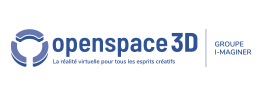Back to Media PlugITs content page
"Draw" PlugIT
The "Draw" plugIT allows to create a drawing surface on the 3D view
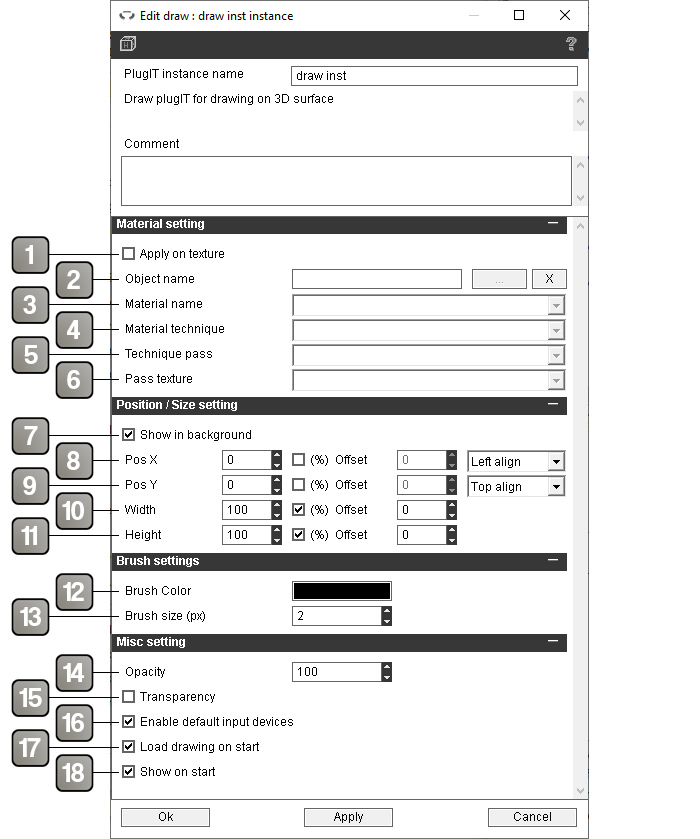
Parameters |
|
1 |
Allows to apply the drawing surface to an object. |
2 |
The object on which to apply the drawing surface. |
3 |
The material on which to apply the drawing surface. |
4 |
The material technique on which to apply the drawing surface. |
5 |
The technique pass on which to apply the drawing surface. |
6 |
The texture on which to apply the drawing surface. |
7 |
If checked, the drawing surface will appear in the background. |
8 |
Sets the X (horizontal) position of the drawing surface. By default the units are in pixels. Check "%" to change the units to percentage. The offset parameter is then accessible and allows to add an additional offset in pixels. The drop-down list allows to select the alignment from which the position is set, left, center, or right. |
9 |
Sets the Y (vertical) position of the drawing surface. By default the units are in pixels. Check "%" to change the units to percentage. The offset parameter is then accessible and allows to add an additional offset in pixels. The drop-down list allows to select the alignment from which the position is set, top, center, or bottom. |
10 |
Sets the width of the drawing surface. By default the units are in pixels. Check "%" to change the units to percentage. The offset parameter is then accessible and allows to add an additional offset in pixels. |
11 |
Sets the height of the drawing surface. By default the units are in pixels. Check "%" to change the units to percentage. The offset parameter is then accessible and allows to add an additional offset in pixels. |
12 |
Color used for drawing. |
13 |
Brush size in pixels. |
14 |
Opacity of the drawing surface |
15 |
Enables the transparency |
16 |
If checked, allows you to draw on the drawing surface with the mouse or the VR controllers. |
17 |
Loads the saved drawing on application startup. |
18 |
Show the drawing surface on application startup. |
Actions |
|
Draw |
Draws a point at the coordinates given a link parameter. |
Export |
Exports the drawing in .png or .jpg format in the Pictures\drawing folder. |
Hide |
Hides the drawing surface. |
Show |
Shows the drawing surface. |
Load |
Loads the saved drawing. |
Save |
Saves the drawing. |
Undo |
Deletes the previous brush stroke. |
Redo |
Redo an undone brush stroke. |
New drawing |
Ends the current brush stroke. Allows to separate the strokes for the use of Undo / Redo actions when the drawing is performed via the Draw action |
Set brush color |
Changes the drawing color by the color given in link parameter in rgba format (example: ff0000ff for opaque red). |
Set brush size |
Changes the brush size to the one given in the link parameter. |
Clear |
Clears the drawing surface. |