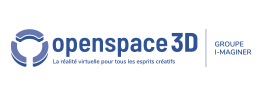Back to Media PlugITs content page
"YouTube" PlugIT
Warning : This plugIT is deprecated. You must use the "Video" PlugIT instead.
The Youtube PlugIT allows to display a youtube video on an 3D object.
This PlugIT doesn't generate events.
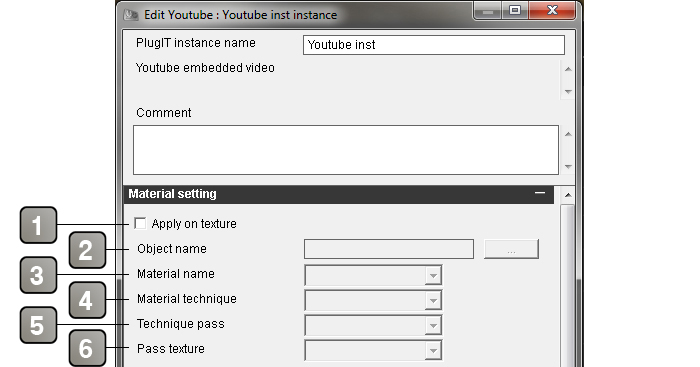
Parameters |
|
1 |
Check this case if you want the video to display as a texture. In the opposite case, It will display as a flash interface. |
2 |
Define the concerned object name |
3 |
Define the concerned material name |
4 |
Define the concerned technique name |
5 |
Define the concerned technique pass name |
6 |
Define the concerned texture name |
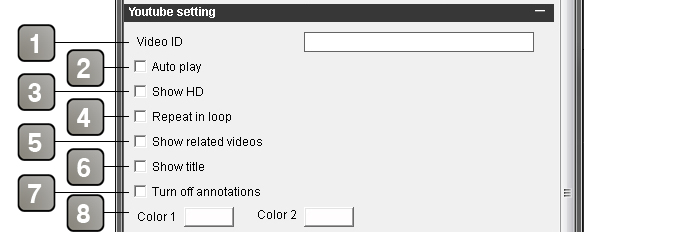
Parameters |
|
1 |
Enter here the URL of the youtube video. |
2 |
Check this case if you want to play the video when the application starts. |
3 |
Enable/Disable the HD mode for the video if available. |
4 |
Enable/Disable the loop of the video |
5 |
Show/Hide the relative videos of the initial video. |
6 |
Show/Hide the title. |
7 |
Show/Hide the annotations. |
8 |
Allow to parameter the interface color. |
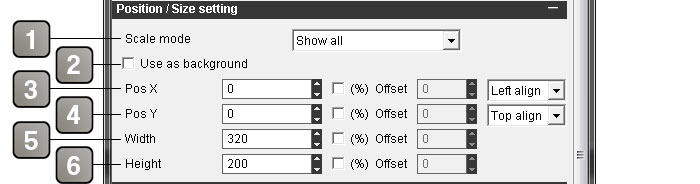
Parameters |
|
1 |
Video scale. |
2 |
Use the background. |
3 |
Set the X position of your video. By default, units are in pixels. But you can check "%" in order to set in percentage and enable the offset parameter; this one is set in pixel and allows to slide your video (here Right to Left). A drop-down list allows to set the video to the left, center or the right directly without using the numerical parameters. The "%" applies on the width of your screen and will deformate your video. |
4 |
Set the Y position of your video. By default, units are in pixels. |
5 |
Set the witdh of your video. By default, units are in pixels. |
6 |
Set the height of your video. |

Parameters |
|
1 |
Video opacity |
2 |
Set the display order of the video in the scene. Set a value if you have conflict between several images/videos. |
3 |
Enable/disable the video transparency. |
4 |
Give the keyboard focus the the video is loaded (possibility to directly use the keyboard when the application starts). |
5 |
Allows to move the video by a right click. |
6 |
Allows the video to be on top when a mouse click is activated on it. |
7 |
Set the youtube interface always on top. |
8 |
Allows the keyboard control on the youtube interface. |
9 |
Allows the mouse control on the youtube interface. |
10 |
Create the video when the application starts. |
Action |
|
Change Video |
Change the played video. For this edit the link. |
Create |
Create the video. |
Destroy |
Destroy the video. |
Hide |
Hide the video. |
Mute |
Cut the video sound. |
PauseVideo |
Pause the video. |
PlayVideo |
Play the video |
SeekTo |
Seek to the video position to the specified second into the link. For this, edit le link and set a value (second). |
Set opacity |
Set the video opacity. l'opacité de la vidéo. |
Set position |
Change the video position, for this, edit le link and set a value in the form X Y (for example 10 25). |
Set size |
Change the video size, for this, edit le link and set a value in the form W H (for example 320 200). |
Set Volume |
>Change the video volume, for this, edit le link. |
Show |
Show the video. |
StopVideo |
Stop the video. |
UnMute |
Un mute the video if muted. |